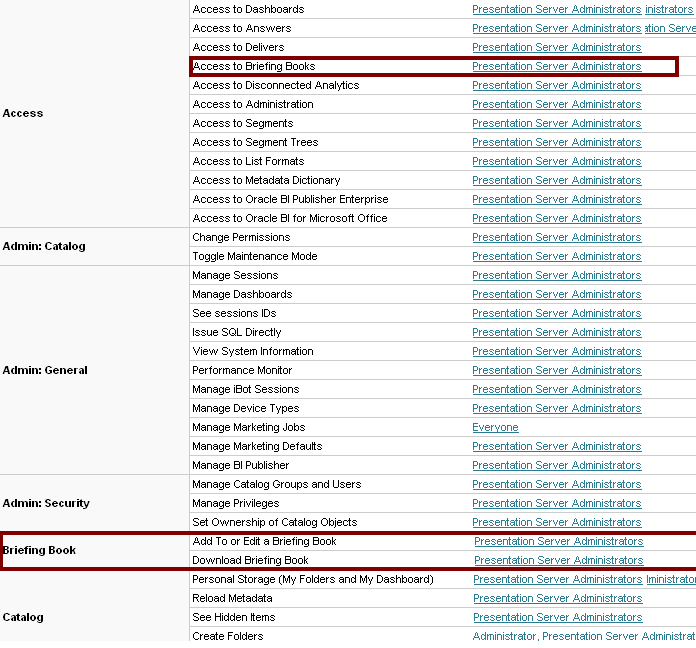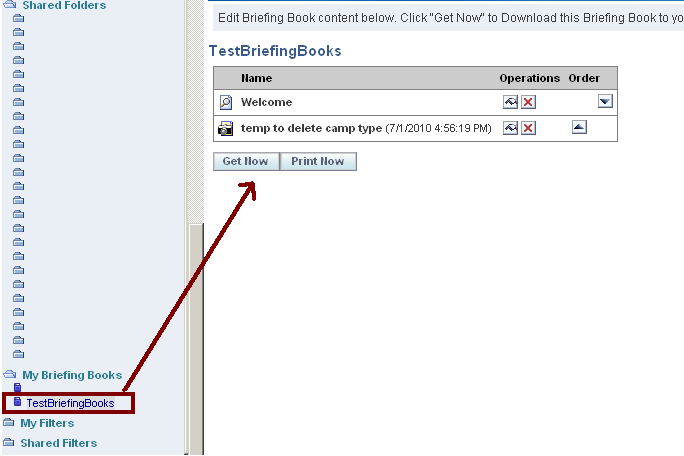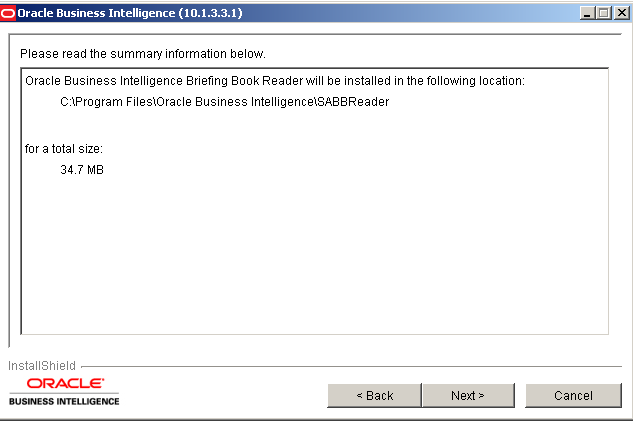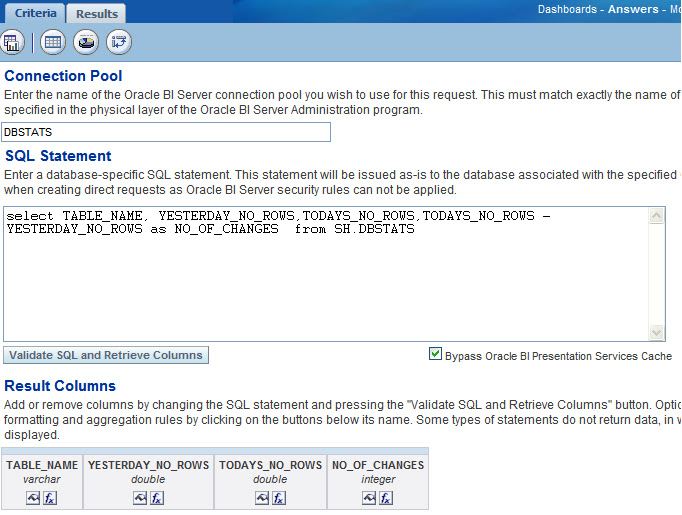Working with Oracle BI Briefing Books
Oracle BI Briefing Books are used to store/capture a series of static images of pages/requests at server, allowing the information to be viewed offline and shareable with others users or we can keep track of changes offline.
How do we enable this feature?
By default this functionality will not be available to everyone how is using Oracle Business Intelligence.We need to do few server side setting and client side settings to enable this feature.
Server Side configuration:
Go Settings – Administration -- Manage Privileges
In Access -- 'Access to Briefing Books' provide who are all can access the Briefing Books functionality
In Briefing Book section– 'Add to or edit a Briefing Book' in this section add people/groups who need this ability.
In Briefing Book section– 'Download Briefing Book' this enables to option to download or print captured information. Set who can download by users or groups.
Based on login, user will be able see Briefing Book icon /link where ever is applicable.
/link where ever is applicable.
In Answers catalog section, user will be able to see one more folder called 'My Briefing Books' after enabling this feature.
If user is allowed to access Briefing Books, then on each interactive page bottom left they will be able to see Briefing Book icon .
.
If users are interested in requests to see in Briefing Book, then user need to enable this feature at request level, to do that follow these steps.
Go to Dashboard Editor – Select Request –Click on Properties –Chose Report Links from menu –Choose check box 'Add to Briefing Book' option.
Once User clicks on Briefing Book Icon/Link following page will pops up with in which Book and how to captured information will be there as follows.
Use new Briefing Book button to create new Book or select from drop down where do you want to add snapshot.
We can add content into briefing books by two ways:
Snapshot: This adds the content in its current state. Snapshot content preserves the original data
and is not updated when the briefing book is rerun. Snapshot content will not be updated using Oracle BI Delivers.
Updatable: The content is refreshed whenever the briefing book is downloaded,or when it is specified as the delivery content for an iBot in Oracle BI Delivers.
Where Briefing Books will be stored?
In the Presentation Catalog briefing books are saved under My Folder -- _briefingbook folder. Here you can rename Briefing Book names or you can delete completely Book.
How do we access Briefing Books?
All saved briefing books are accessible under My Briefing Books which is present under Oracle BI Answers catalog section.
To access briefing books user needs to have access to Answers access apart from Briefing Book related access.
When ever user desire to access snapshot he has to navigate to My Briefing Books then select which ever Briefing Book user needed.
To download the briefing book, click the Get Now button and specify the location in which to save it.
Downloaded briefing books are saved with an .ssb(Simply Safe backup archive) file extension.
If user chooses Print Now, in above screen it will create a PDF version of Briefing Book.
How do user views Briefing Book?
To view Briefing Books at client side, in client machine need to have Briefing Book Reader.
Where do we get Briefing Book Reader?
We can find Briefing Book Reader software in Client Ancillary folder.
OBIEESoftware\Installables\OracleBI\Windows\Client_Ancillary\Oracle_Business_Intelligence_Briefing_Book_Reader\
Client side configuration: Install installer and follow simple instructions.
Once Briefing Book reader installed just double click on sbb file, it will open captured requests/pages in Oracle BI Presentation style in a browser.
Is it possible to save a briefing book to a shared folder? I think no.
One very good feature which I always implement at all the client places is, have one updateable Briefing Book with all the dashboard pages in it , and schedule this briefing book after each data loads. Which will enable users with how interactive dashboard page was seen by them(in past) as of that date that data load. Holaaaaaa achieved point in time reporting with no ETL setup.
References: http://download.oracle.com/docs/cd/E12096_01/books/AnyUser/briefingbook.html
Hope you liked it.
Any valuable additions to this post/comments will be gratefully received!!
OBIEE 11g Product Launch on July 7
OBIEE On Cloud
Best practices: Have warehouse statistics as report
It’s better to have a dashboard page with all statistics/parameters of objects which are used in building your warehouse. By this administrator can judge/analyze/enhance few data issues very quickly on broader way.
1) User complains about not able to see latest data.
2) User complains about missing data which was exists previous day or in back days, but now missing.
3) Enables what the percentage of change on particular dimension or fact or stage tables.
4) Quickly find out if dimension or fact rows got reduced.
5) list goes on :)(please feel free to add)
Here is simple way, by make use of database dictionary objects, create a direct data base request with all required fields, for all objects used in building warehouse.
where t.TABLE_NAME = o.OBJECT_NAME
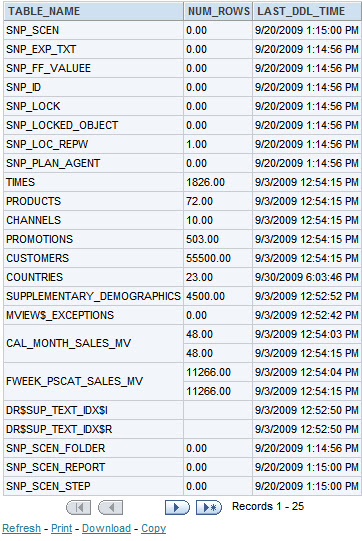 |
| From O.B.I.E.E |
By this administrator can judge particular table/dimension has not loaded today because of that latest data missed, if dimension rows are 0 then corresponding ETL process went for task,these kind of decision will be done easily.
Here we maintain history of volume and will display this history table by direct database call, by doing this we can quickly identify if volume got reduced or volume did increased proportionately what we expect per ETL load/day/week etc.
 |
| From O.B.I.E.E |
To do this we need to create a table in database and store statistics, update them as and when require i.e update the history tables after every ETL load or create a procedure and schedule it every day.
CREATE TABLE SH.DBSTATS as
Here update/insert statement.
USING user_tables today
ON (today.TABLE_NAME = D.TABLE_NAME )
WHEN MATCHED THEN
UPDATE
SET
D.YESTERDAY_NO_ROWS = d.TODAYS_NO_ROWS,
d.TODAYS_NO_ROWS=today.NUM_ROWS
WHEN NOT MATCHED THEN
INSERT
VALUES
commit;
Note: By pass presentation cache.
Hope it helped you