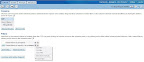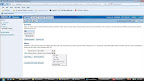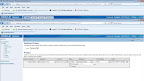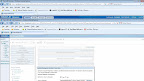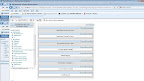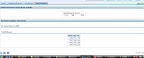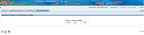Solution:
Step1: Select Required column in Prompts.
Step2: In "Default To" Drop Down Select "SQL Result" place query like following

If column is string type
SELECT Max(ColumnName)||SomeNonExistingLongStringWhichEverOne FROM SubjectArea
If column is number type
SELECT Max(ColumnName)*9876543210 FROM SubjectArea
Underlying mechanism, query will get maximum of that column which is unique and for that value we are adding or concatenating with some strange in this way we can make sure that value will not exists in Column.
--Obiee Lover