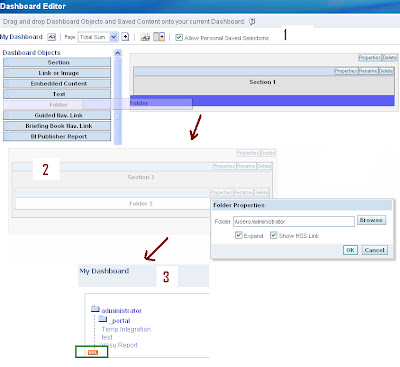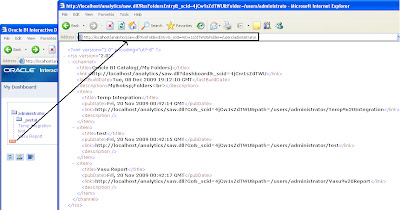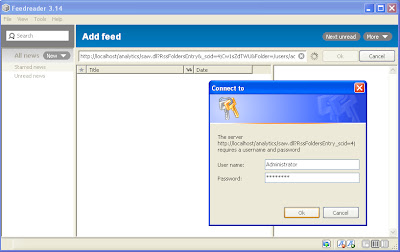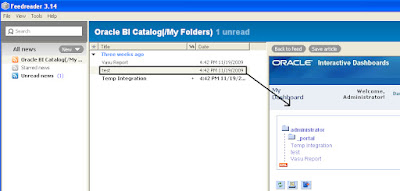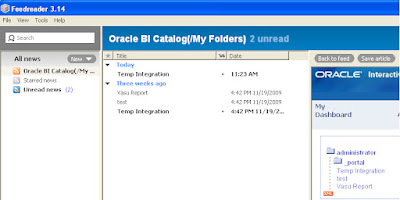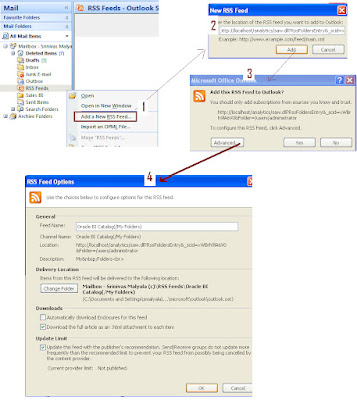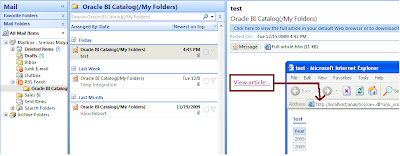With RSS feed we can see/track changes within catalog folder that appears on dashboard page by enabling RSS feed option.
To enable RSS feed option, follow these steps:
1) Go to Dashboard Objects (You can see dashboard objects when you create or edit dashboard pages)
2) Drag and Drop Folder object on to construction page.
3) Click on folder properties, Pops up with web panel.
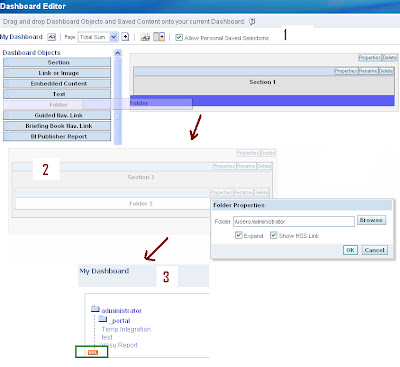
4) In above panel browse the folder which you want to display on Dashboard.
5) Check enable option ‘Show RSS Link'.
6) Click on save
On Interactive dashboard page ‘xml’ icon should appears, which confirms RSS option enabled.
When we click on 'xml' link pops up with atom xml url(as shown below pic)..which we need to use this link to access RSS feed from any application.
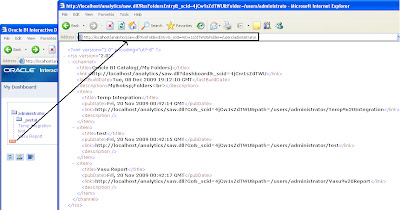
How to see/track changes?
In the market there are so many RSS are available as online (NewsGator, Bloglines Beta,Google Reader,FeedShow, Rojo) and client applications .
Many BI dashboards are internal to organization’s network we cannot use any online RSS feed services like Google reader or FeedBurner etc; we need to go with client applications.
In this post I would like to introduce you two client applications which are very widely used by many people.
1) FeedReader
This tool is open source tool. Below pictures shows steps to configure and view rss feeds.
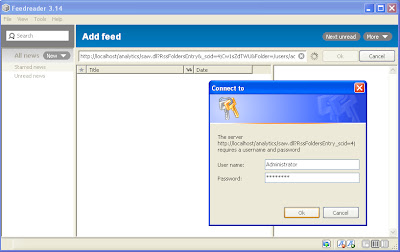
Above pic: Configuring the atom link within FeedReader and provide UserId/Password to authenticate.
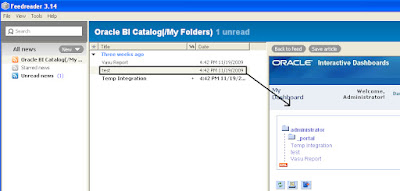
Above pic: First time when FeedReader fetches RSS.
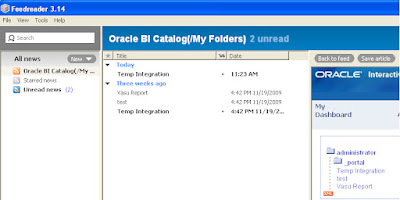
Above pic: After changes made to catalog folder, which were tracked by RSS in FeedReader(shown as Today).
2) RSS option in Outlook - Microsoft Office
We can use outlook also as client application to track changes. Following pictures will show how to configure and access RSS feeds.
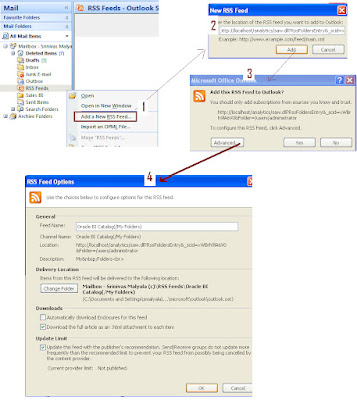
Above pic: Configuring RSS feed in Outlook
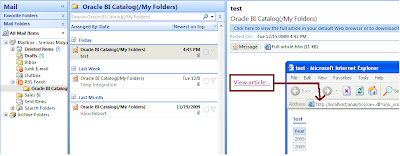
Above pic: Sample folder tracked by Outlook RSS.
Note: We need to enable RSS Feed Access through administration manage to see changes.To enable access need to give access as following.
Settings—Administration—Manage Privileges -- RSS Feeds—and give access to whom you want.
In our project we use to enable RSS on one of shared catalog folder to see any changes happened on shared folders reports as many users have access to shared folder. If some one changes, I use to validate changes to make sure every thing working fine and functionally it has meaningful.
For more information:
Adding an RSS Feed Option to a Dashboard Page’s Catalog Folder Page no 209
Introduction to RSS - Outlook - Microsoft Office