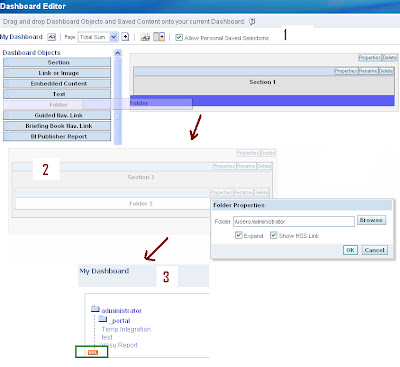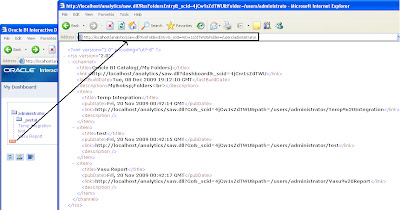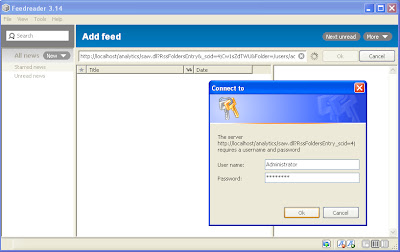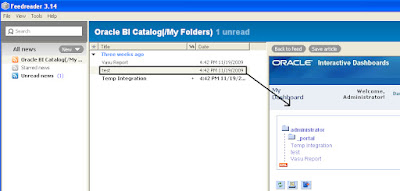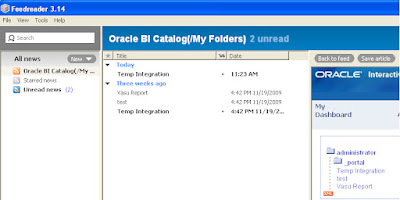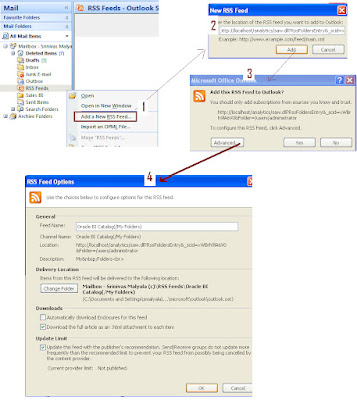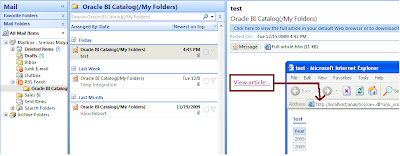Unexpected query string(obiee url) behavior
I have observed one strange/unexpected behavior long back, thought of sharing with you guys.
To observe please login to any OBIEE Dashboard now go to browser URL, replace all characters after saw.dll? With ReloadDashboard (url looks like: http://yourobieeserverurl/analytics/saw.dll?ReloadDashboard) and click on go.
What you guys expect?
What I have expected here, dashboard page reloads.
What actually happening is, dashboard shows error message “errorInvalid item name () -- not allowed to be empty”.
Now logoff from Dashboard, go to browser URL replace all characters after saw.dll? With ReloadDashboard and click on go.
Here what you guys expect?
What I have expected here, nothing happens.
What actually happening is, page keeps on reloading for infinite times, sometimes browser could go into hangup state.
I thinking oracle obiee developers not handled this query string parameter ( ’saw.dll? ReloadDashboard’) properly or testers missed this one or I am confused! What do you guys say about it? Did they did with some purposely?
RSS option in OBIEE
With RSS feed we can see/track changes within catalog folder that appears on dashboard page by enabling RSS feed option.
To enable RSS feed option, follow these steps:
1) Go to Dashboard Objects (You can see dashboard objects when you create or edit dashboard pages)
2) Drag and Drop Folder object on to construction page.
3) Click on folder properties, Pops up with web panel.
4) In above panel browse the folder which you want to display on Dashboard.
5) Check enable option ‘Show RSS Link'.
6) Click on save
On Interactive dashboard page ‘xml’ icon should appears, which confirms RSS option enabled.
When we click on 'xml' link pops up with atom xml url(as shown below pic)..which we need to use this link to access RSS feed from any application.
In the market there are so many RSS are available as online (NewsGator, Bloglines Beta,Google Reader,FeedShow, Rojo) and client applications .
Many BI dashboards are internal to organization’s network we cannot use any online RSS feed services like Google reader or FeedBurner etc; we need to go with client applications.
In this post I would like to introduce you two client applications which are very widely used by many people.
1) FeedReader
This tool is open source tool. Below pictures shows steps to configure and view rss feeds.
Above pic: Configuring the atom link within FeedReader and provide UserId/Password to authenticate.
Above pic: First time when FeedReader fetches RSS.
Above pic: After changes made to catalog folder, which were tracked by RSS in FeedReader(shown as Today).
2) RSS option in Outlook - Microsoft Office
We can use outlook also as client application to track changes. Following pictures will show how to configure and access RSS feeds.
Above pic: Configuring RSS feed in Outlook
Note: We need to enable RSS Feed Access through administration manage to see changes.To enable access need to give access as following.
Settings—Administration—Manage Privileges -- RSS Feeds—and give access to whom you want.
For more information:
Adding an RSS Feed Option to a Dashboard Page’s Catalog Folder Page no 209
How to Get UserID and Password
How to find current value of each Server Variables?
 |
| From O.B.I.E.E |
 |
| From O.B.I.E.E |
Quickly find out which presenation columns are used in which report
How to embed My Account link on dashboard page
Leading or Trail Space Trim Issue
nQSError: 61013 Can not save changes to the repository
Obiee all Message Reference
Siebel Analytics Message Reference(click here to download) it’s a powerful tool for developer for debugging any problem occurred in obiee environment. It explains context of each message and suggests possible steps to overcome the problem.
Display Data Base Images on report
Conditional Formatting in Grand Total in Pivot Table View
 |
| From O.B.I.E.E |